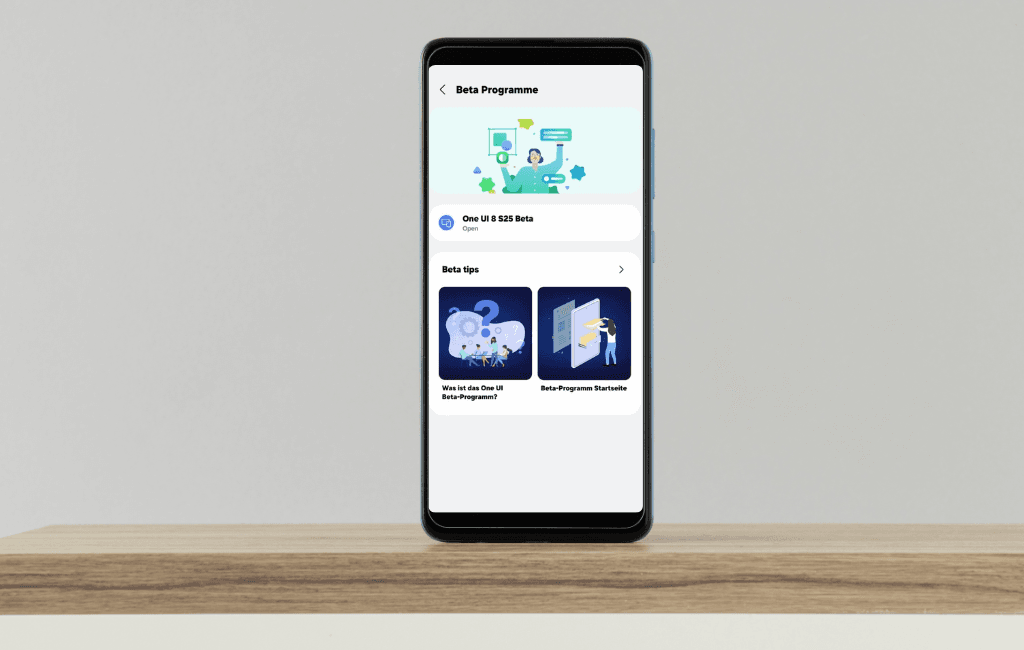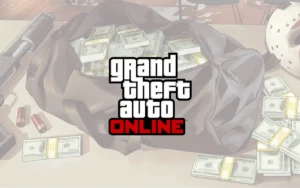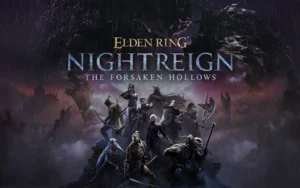Samsung has finally started its One UI 8 beta testing for the Galaxy S25 series. One UI 8 is the next big update for Samsung Galaxy phones based on Android 16.
The One UI 8 beta has been released for Galaxy S25 devices in first phase countries including Korea, the US, the UK, and Germany. It is expected to be available in second phase countries including India and Poland in the next few days or weeks.
As seen in the previous beta version, the One UI 8 beta may soon be made available to more Galaxy devices. If you’re currently living in one of those select regions and have a Galaxy S25 smartphone, you can experience this new update by participating in the One UI 8 beta program.
Complete process to join and install One UI 8 beta program
In this article, I will explain in detail how you can join the One UI 8 beta program and install it on your eligible Galaxy smartphone. This information applies to all Samsung devices that the company has deemed eligible for One UI 8 beta.
When One UI 8 beta is available in a country, it is first notified through the Samsung Members app. So, it is important that you have this app installed on your device and that its latest version is in use. Also, you must be logged in with the same Samsung account that you have used on your smartphone.
- Connect your device to an active internet network and then launch the Samsung Members app.
- After opening the app, you may see an information banner related to the One UI 8 beta. If the banner is not visible, tap on the announcement or broadcast icon present in the top right corner of the app and look for the information there.
- Tap on the banner available within the announcement.
- Then read the terms and conditions of the beta program carefully and click on the Accept option. Finally, tap on the Register button to join the One UI 8 beta program.
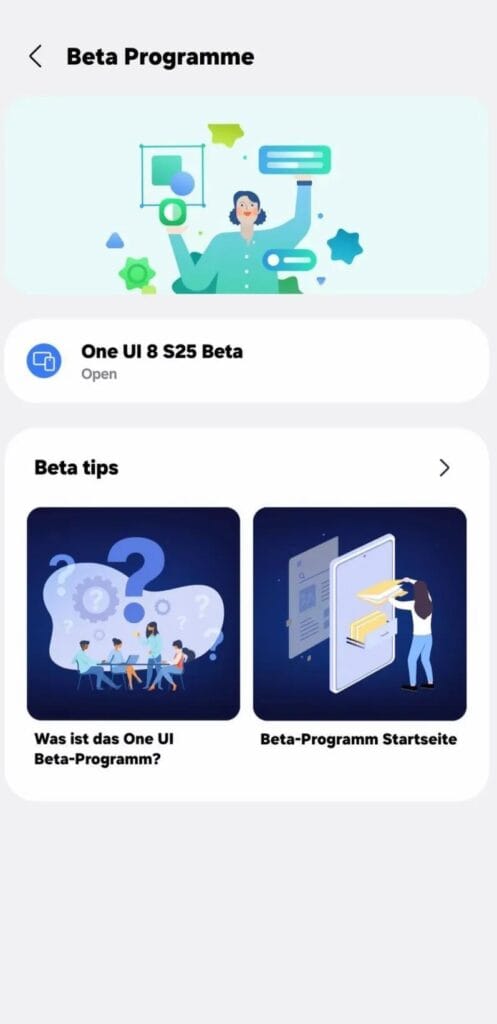
Absolutely! You are now a part of the One UI 8 beta program on your supported Galaxy smartphone. Note, this option (banner) will only appear when the beta version is officially released for your region and device.
Step-by-Step Guide to Installing One UI 8 Beta
- Once you’ve joined the One UI 8 beta program, installing it is just like any other regular software update.
- The beta update will be available to your device via OTA (over the air). To do this, you need to go to your phone’s Settings > Software update > Download and install.
- If the update doesn’t appear right away, don’t panic — wait a few minutes and check again.
- Once the update is available, tap Download and install. Make sure your phone isn’t overheating and is at a normal temperature.
- Once the download is complete, restart your device to install the new beta version correctly.
When installing a major software update, phones can often get a little warm. So, it is recommended to install the update in a cool or normal temperature place to avoid any technical issues like green lines etc.
Once you have installed One UI 8 beta, you can experience the new features and improvements it has to offer. Even though this update may not seem as big as One UI 7, it improves performance and system stability.
One UI 8 beta is currently only available for the Galaxy S25 model, but it is expected to be released soon for some more S-series devices, latest foldable phones, premium tablets, and some mid-range models.
We will keep you updated on all the upcoming updates and events, so keep an eye on our new articles!